
kali ini Miev share,Tips dan trik seputar Blogger,di sini Miev akan Memposting tips dan trik bagaimana memodifikasi Kotak Komentar Blog dengan Tema Facebook,dan sebelumnya Miev share tentang Menciptakan Efek Blur pada Halaman Blog dengan CSS Gradient . langsung saja masuk ke langkah langkah di bawah ini
1. Masuk ke halaman Edit HTML Template pada blog sobatMiev :

2. Cari kode ]]></b:skin>
3. Salin kode CSS di bawah ini dan letakkan di atasnya:
.
/* CSS Komentar Blogspot - Tema Facebook
* Selengkapnya: https://plus.google.com/108949996304093815163/posts
*/
.comments {
font:normal 11px/14px "Lucida Grande",Tahoma,Verdana,Arial,Sans-Serif !important;
color:rgb(51,51,51);
}
.comments .comments-content a {
color:#3B5998 !important;
}
.comments h2,
.comments h3,
.comments h4 {
font-family:"Lucida Grande",Tahoma,Verdana,Arial,Sans-Serif !important;
font-size:16px;
}
.comments .comments-content .comment {
margin:0 0 0;
padding:10px 10px;
border-top:1px solid #e9e9e9;
border-left:1px solid #ccc;
}
.comments .comment .comment-header,
.comments .comment .comment-actions,
.comments .comment .comment-actions a,
.comments .comment .comment-thread.inline-thread,
.comments .comment .continue {
margin:0 0 0;
padding:0 0 0;
border:none;
background:transparent;
}
.comments .comment .comment-header {
margin-bottom:4px;
}
.comments .comment .comment-header .datetime a {
color:#808080 !important;
}
.comments .comment .comment-actions a {
padding-right:5px;
}
.comments .thread-toggle .thread-arrow {
width:7px;
height:7px;
padding-right:4px;
}
.comments .comment .avatar-image-container,
.comments .comment .avatar-image-container img {
width:50px;
height:50px;
max-width:none;
max-height:none;
border:none;
padding:0;
margin:0;
outline:none;
}
.comments .comment .comment-block {
margin:0 0 0 60px !important;
}
.comments .comment .comment-thread.inline-thread {
margin:7px 0 0 22px;
}
.comments .comment .comment-thread.inline-thread ol {
margin:7px 0 10px !important;
}
.comments .comment .comment-thread.inline-thread .comment {
background-color:#EDEFF4;
padding:5px 5px 0;
margin:1px 0 0;
border:none;
border-bottom:1px solid #D2D9E7;
}
.comments .comment .comment-thread.inline-thread .comment .avatar-image-container,
.comments .comment .comment-thread.inline-thread .comment .avatar-image-container img {
width:32px;
height:32px;
}
.comments .comment .comment-thread.inline-thread .comment .comment-block {
margin:0 0 0 40px !important;
}
.comments .comment .comment-content {
text-align:left;
}
.comments .comments-content .icon.blog-author {
width:16px;
height:16px;
display:inline-block;
vertical-align:top;
background:transparent url('/favicon.ico') no-repeat 50% 50%;
}
.comments .comment .comment-thread.inline-thread .comment:last-child {
border-left:2px solid #A8B2CE !important;
}



 09.50
09.50
 miftahshidiq
miftahshidiq


 Posted in:
Posted in: 
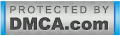

5 komentar:
Wiuh Tampilannya menarik gan.
Salam
terimakasih gan
salam juga :D
Thankz gan,semoga tidak bosen ingin tampil beda aja gan,semoga bermanfaat, :>)
Ok gan :)
gadget blogrollny ditaruh dimana sob ?? :-?
saya mw chek link saya apa masih tercantum d blog sobat.
saya belum edit blogrollnya soba,tenang saya akan pasang sob (o)
Posting Komentar